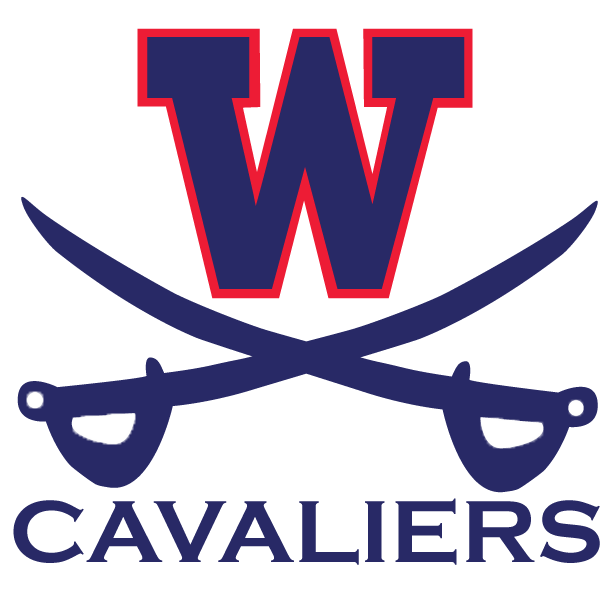FCPSOn Laptop Distribution and Readiness Check
Prepare Your Laptop
Please help us continue to prepare student FCPSOn laptops for the new school year by following these steps:
- Plug the device into an outlet.
- Turn the device on and let it boot up.
- Ensure it is connected to the internet at that location.
- Let the device sit for 30 minutes. No additional log-ins or activities are required.
- Do this once per week this month to ensure the laptop has the latest updates to start the new school year.
This weekend/next week, please take time to turn on student laptops, charge them if needed and test the microphone and video. To do so, please type the word "Camera" in the search bar on the lower left side of the desktop screen. Open the camera app. Switch from still camera to video mode on the right. Press the red button to record with some audio. Now view and listen to your video. Can you hear your voice? Can you see yourself? Hurray! Your webcam and microphone are working. If your camera or mic doesn’t work, have the student log on to this site to look for troubleshooting tips: .
We need to run a report at the school to see if our devices are online or if we have an issue at the school.
Opt Out FCPSOn
Families who do not wish to receive a school laptop, can opt-out of receiving the laptop for the 2020-2021 School Year. To opt-out, please complete the opt-out form and submit it to the student’s administrator no later than the end of first quarter, Friday, October 30, 2020. Opt-out forms can be turned into the school in one of three ways:
- Scanned and emailed to the student’s administrator
- Mailed to W T Woodson HS: 9525 Main Street, Fairfax, VA 22031 (ATTN: Student’s Administrator)
- Completed in person at W T Woodson High School during laptop distribution days.
If you have any questions, feel free to reach out to Kathy Martin at @email.